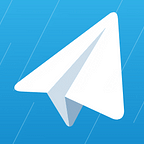Let’s look at the process of launching ads in Telegram through the Telega.io catalog.
Step 1: How to Select Channels in the Catalog
1.1 Launching an advertising campaign begins with the selection of suitable channels in the catalog.
1.2 To add the channels you like to the cart, click on the “Cart” icon and then “Go to Cart”.
1.3 If you want to add all channels from the sorting, click the “Select All” button
1.4 Click “Add to Cart” to continue
2. How to Work with the Cart
Visually, the shopping cart is divided into three crucial blocks:
2.1 a list of the channels you’ve selected in the catalog
2.2 intelligent recommendations from the system
2.3 the final information on placement
Let’s take a look at the crucial elements from the first block, depending on your objectives:
2.1.1 Specify the placement format
You can do this in bulk by clicking the “Actions” button. Then the selected format will be assigned to all channels.
You can do this separately for each channel using the “Format” drop-down selector.
Important: The system does not allow you to launch advertising campaigns with the “repost” format along with other formats. If you want to buy reposts in specific channels, launch a separate project for them.
2.2.2 Specify the number of placements
Similar to the point above, you can do this through the “Actions” button or the drop-down selector. The option of more than 1 placement is suitable for advertisers who want to take 2 or more posts in the same channel on different dates in advance.
2.2.3 Add more channels
If you want to increase the number of channels in the advertising project, add new channels in two ways:
- by yourself via the “Add Channel” button. You will return to the catalog
- by trusting the system from the “Recommended channels” block
2.2.4 Share the current set of channels with third parties, such as colleagues
Click the “Share” icon
2.2.5 Use the current pack of channels on a permanent basis
e.g. repeat the placement after three months. Click on the “Save” icon. Give the package a unique name, so you can easily find it in the list of packages on the “Referral Program” page. By the way, to earn from Telega.io referral program, read this article.
2.2.6 Launch the project!
Check the important metrics in the box to the right. If you have a unique promo code, be sure to apply it and click the “Continue” button.
3. How to Pay for placement
If you don’t have enough money on your balance, the system offers to top up in a convenient way. After payment, you will return it to your cart.
4. How to Select the Type of Advertising Campaign
At this stage, depending on the goals of your advertising campaign, you choose the appropriate scenario and click on “Continue”.
Important: When your project consists of one channel, you will automatically be switched to the #1 scenario.
1 Scenario — One post for all channels
It suits you if you have the same post for all channels: text, image, links. In this case, here you can specify a unique desired date and time of publication in the channel. All you need to do is create one promotional post, add links to it and attach a picture.
How do I add links?
- you can make hyperlinks using the special icon in the editor or a keyboard shortcut Ctrl+K (Command+K)
- you can add a “naked” link to the text of the post and press Enter or Space to make it clickable.
Watch how the post will look on the channel as you create your ad post using “Preview Post”
Common date and time for each channel
- Specify the desired date and time of publication if you want to run promotional posts in a specific period
- Leave the date field empty to run the posts in the format: “As soon as possible”
Separate date and time for each channel
If you wish, you can specify a unique date and time of publication for each channel. To do this, click the “Customize” button in the selected channel and specify the desired date and time of publication in that channel.
2 Scenario — One post and unique links
Choose it if you have one text for the post, but you want to use unique links for each channel to track the effectiveness of each channel. For example, you are placed in the channels with the same topic.
In this format, you create one Master-Post, which is automatically assigned to all channels from your project.
Master-post contains:
- Image — it is the same for all channels
- Text — it is the same for all channels
- Links that can be inserted in words or added separately — to customize unique links for channels, you need to click the “Customize” button in the respective channels below.
Date and time of publication — by default they are the same for all channels, setting a different date and time is done in each channel below.
General rules for specifying the date and time:
- Specify the desired date and time of publication if you want to run promotional posts in a particular period
- Leave the date field empty to run the posts in the format: “As soon as possible”
Below the Master Post box, you will see the ability to edit the post for each channel. By clicking the Customize button, you will be able to replace the links with unique links, as well as specify the date and time of publication just for this channel, if necessary.
Important: When you change the link in the “Link in Text” field, it automatically changes in the post for the selected channel.
After the launch of the advertising campaign, channel administrators will receive posts with unique links.
3 Scenario — Different posts and unique links
Maximum flexibility and user-friendly interface, which is suitable for advanced users.
The scenario is suitable for cases when a selection of channels includes channels of different topics and languages, so there is a need to use different advertising creatives for the channels.
- In this format, you create Master Posts (Templates), which are automatically assigned to all channels from your project.
- In this format, you can create unique advertising posts with text, photos, and unique links for each channel without templates
If you decide to work with templates [optional]
In the window, you will see a text editor for the post and a picture.
- In the first step, enter the text and add a picture corresponding to the first unique creative.
- Click the Create Template button. At this moment, a template with the name Post-1 will appear in the drop-down window with a template (at the moment, you can set the name of the templates yourself.
Next, did you immediately decide to create a second unique template?
- Replace the current text with a different text and load another picture.
- Click “New Template” to create a second unique template.
Have you decided to change the information in one of the templates?
- select the required template from the list
- add or change the content inside the post or upload another picture
- click “Save”. All updates will be overwritten to the current template without creating a new one.
How to set up unique posts or templates for each channel
Go to the channel list.
- If you created templates, select the one you want from the drop-down list and other customizable unique links, as well as the date and time.
- If you have not created templates, click the “Unique post” drop-down list and the “Customize” button. This will open the ad post editor, where you can customize your ad post from scratch.
5. Switching between types of advertising project
If in the process of creating an advertising project you realized that you want to change its type (for example, advertising posts were initially created according to scenario 1 without unique links, but in the process decided to use UTM parameters for each channel):
- Click on the “Add to Cart” button to return to the previous step
- Click on the “Change Project Type” button
- Click on the “Continue” button
- Select a new project type and click “Continue”
6. Run the project
After posting, click on the “Run Project” button.
If you have questions, feel free to contact our support https://t.me/telegamain_bot